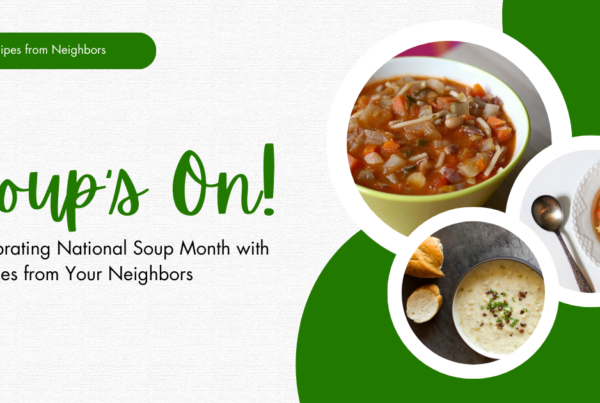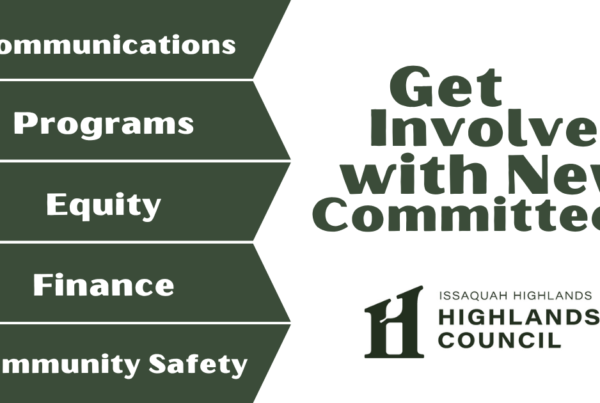Keep Your Home Network Running Smoothly
Fall is a great time to upgrade your home computer network and make changes to keep your network running smoothly in the coming months. Look for resources online to provide information on equipment comparisons, recommendations, and instructions to determine what you need. Important maintenance issues you should investigate include firewalls, disk defragmenting, uninterruptable power supplies, and troubleshooting.
Securing a Firewall
A firewall can help prevent malicious persons or software from accessing, controlling, and corrupting your computer. You can install firewall software on each computer or install a router with an integrated firewall to your home system. Protection from viruses and malware requires additional software like AVG Antivirus, McAfee Antivirus, Norton Antivirus, among others.
Disk Defragmenting
Hard drives eventually get full and need to be cleaned and defragmented. Doing this will give you more space and speed up your computer. Disk defragmentation deletes temporary files, old logs, caches, cookies, and other files that are not needed, then organizes the remaining files on your computer. Determining what to keep can be confusing; you can do it yourself or find a computer service to do it for you.
Uninterruptable Power Supplies
Be ready when electrical power disruptions occur in Issaquah Highlands. Highlands Fiber Network (HFN) is not generally affected because the network has backup power systems. Wireless internet service will still be available on charged wireless devices, and you have a backup battery for your portal and wireless router. An Uninterruptible Power Supply (UPS) at your portal and your wireless router is key, and having both in place will allow you to access the internet on a laptop or tablet.
Troubleshooting
There are a few things you can do to make sure your HFN internet runs smoothly in the coming months:
- Re-boot personal equipment. Turn off and unplug your equipment, wait 10-30 seconds, then plugin again and turn everything back on.
- Check your settings. Sometimes we forget a device is on “Airplane Mode” or the internet switch is turned off.
- Try connecting directly to the router. If you are using a router that works, the fiber network is not the problem.
- Review HFN FAQs. Visit highlandsfibernetwork.com/support/setting-up to find basic setup instructions that may help.
If you can’t connect to the internet, contact HFN Customer Service 24 hours a day, seven days a week, at 425-427-0999, or email support@hfnservices.com.
As published in Fall 2021 Connections >>
Jeremy Fallt is the HFN general manager and a Central Park resident.